Background – My “Focused Social Selling” article series details my conviction that certain steps should be taken in order to make social selling dramatically more effective. More than ever, I am convinced that it will be proven to be accurate. My premise is that fewer and better connections, when engaged personally and consistently, will yield better results than will a scatter gun approach by allowing us to focus only on who and what is the most important. This system has been designed primarily for B2B sales.
The only way to validate my theories will be for me to eat my own dog food. What follows is a journal of my steps and I will be breaking this process into multiple articles.
Data cleansing
My tool of choice for managing this project is Nimble Social CRM and, in the spirit of full disclosure, I am a Nimble Solution Partner. As I do a lot of demos on Nimble, my database has become fragmented with miscellaneous contacts, tags, and deals that are not pertinent to my actual business. In retrospect, and going forward, I will use a separate user account for demo purposes. The gift of hindsight. Some, but not all, of the features discussed with Nimble, may be available on other CRMs.[Tweet “I eat my own dog food to prove that Focused Social Selling works!”]
My first step has been to delete these unwanted datasets so that I can begin with a clean slate. Much to my dismay, during this process, I also discovered that I have a huge problem with duplicate records. Honestly, duplicates are the bane of every CRM and contact system.
The simple fact is that even the slightest differences between records will often cause a duplicate contact record to be created. Think “Co.” vs. “Company”, as an example. I do believe that much of this may have been caused by me running multiple contact synchronization apps and, after manually merging and removing the duplicates, I have disconnected all such apps save one … PieSync. Having completed this painful task, it strikes me that I am not even sure if importing records into Nimble is a smart move, let alone a necessity.
My database is already populated with too many records (given that all email addresses that are sent to my Gmail / Google Apps account are automatically added to Google Contacts and then synced to Nimble) and, as you continue to import over and over again, you have that potential duplicate issue. This can be further exacerbated with the import of Twitter follows. Ideally they are merged to existing contact records, where they exist but, in actual practice … enough said.
The bottom line is that I want to run lean and mean anyway. In reality, with Nimble, there is very little need to sync contacts. I can add them, as needed, easily from Gmail, from my inbox in Nimble, Signals in Nimble, or from literally anywhere on the web using Nimble’s Smart Contacts Browser App. By easily I mean in one or two clicks with zero data entry. Therefore, I will inspect my PieSync settings (you can select to only sync specific record groups) and will then decide upon a course of action from there.
Target buyer persona and search
Having developed my target buyer persona criteria I am ready to begin and, with LinkedIn being my identified honey-pot (where my target accounts are most likely found), I began there by taking my existing LinkedIn first degree connections and tagging each that meet my buyer criteria as “C” and then influencer, referrer, NetWorks! (my B2B Networking Group), or client. Later on, I will take these “C” level tags and move some up to “B” or “A” and others out altogether (not tagged and not a part of my focused list).
Next I conducted a targeted search on LinkedIn and saved contact results. Additionally, I have reviewed local contacts in groups and have saved those or have requested them to connect. You will need to follow, where possible, those who you have saved (not connected to) in order to see their updates. We will be discussing this in more detail in a future article although the basic process was addressed in our article series (link at the top of this post).
It is important to make your LinkedIn search as discriminating as possible and, dependent on your type of LinkedIn account (free vs. premium and at what level), you may find that your available search parameters, results, and number of allowed searches may be restricted. In many ways, learning to use Advanced Search Operators, can be the great equalizer (download or print).
[tnc-pdf-viewer-iframe file=”https://adaptive-business.com/wp-content/uploads/2015/12/LinkedIn-Search-Operators.pdf” width=”538″ height=”672″ download=”true” print=”true” fullscreen=”false” share=”false” zoom=”true” open=”true” pagenav=”true” logo=”false” find=”false” language=”en-US” page=”” default_zoom=”auto”]
Courtesy of LinkedIn
Remember, too, that you can save up to three LinkedIn searches (even with a free account) and the system will alert you whenever new people (job changes etc.) meet your search criteria. It looks like this …
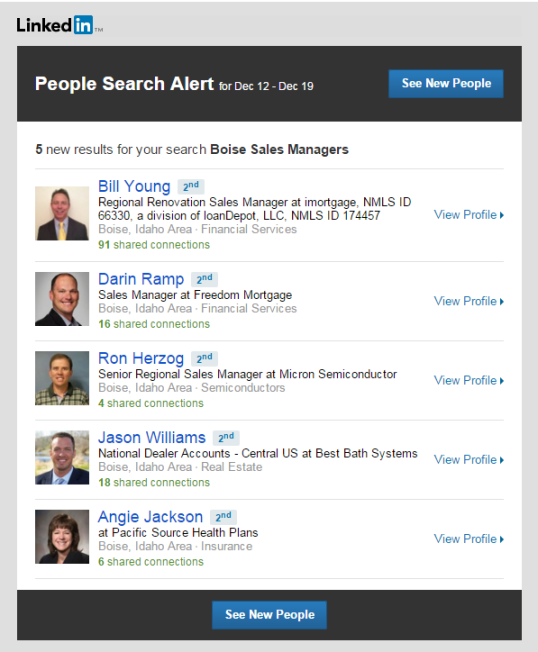
Next, I have conducted an advanced targeted search in Nimble and have tagged those contacts appropriately. Without going into details and disclosing too much, Nimble will soon be able to do much more for you in this area.
Add LinkedIn contacts to Nimble
You have a couple of options for adding LinkedIn contacts to Nimble. You can do a contact export from LinkedIn and then import that to Nimble however, be advised that your export will include ALL of your first degree connections and NONE of your saved contacts.
The advantage to doing an export / import is that your first degree connections’ email addresses are a part of that file but, tags are not. You could choose to edit this .csv file and remove unwanted connections and then add the appropriate tags as new spreadsheet columns prior to importing that file to Nimble.
Here is a YouTube video that shows adding contacts to Nimble from LinkedIn profiles. The video does not show adding tags but, those are an available field. This same process can be done by hovering over a contact name when it is found anywhere in LinkedIn including LinkedIn’s newsfeed, your connections list, or from within groups. For that matter, this same routine can be performed (as stated earlier) from anywhere on the web including on the other major social networks.
https://youtu.be/n7oliRisgF0
Not only will the Nimble Smart Contacts App allow you to create new records in Nimble, it will also allow you to update existing records with newly found information. However, you need to go to their full profile in order to have it update fields in Nimble with new jobs etc. I must admit that I was somewhat surprised to find that LinkedIn’s own connections list does not always reflect the correct data that is found in that person’s actual profile record. Odd.
While scraping someone’s LinkedIn profile to create a Nimble record does not grab their email address, even when that contact info is exposed, you can copy and paste that (along with several other fields) into the Nimble record from within the contacts app.
In our next article I will begin the process of culling my select database down to a manageable desired size, assign my “ABC Classification” tags, and set my recurring touch reminders.
Please note – All posts in this series will be tagged FocusedSelling. You will be able to click on that tag at the bottom of any post in the series and all posts in the series, most recent first, will be listed for you. So, if jump in the middle and you want to get started, work from the bottom up. Cutting in line and skipping steps would definitely be ill-advised. #FocusedSelling.

