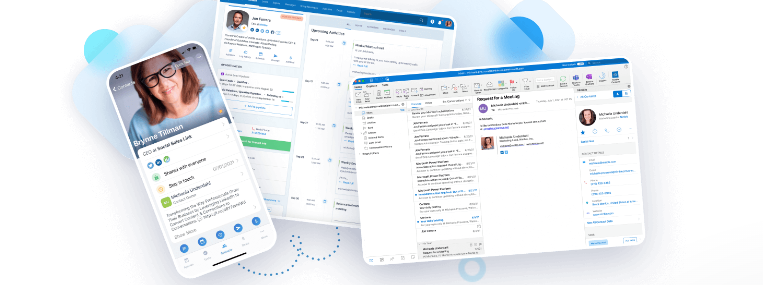Happy holidays and all the best for the remainder of 2023! Let’s get started.
Hot off the press! Nimble has just released an update to its web form offering. Read about it here – Web form automations. Key features include new form submission notifications as well as the ability to automatically create contact records and, if desired, add those to a workflow. Form field mapping is also improved. Watch for additional updates including the ability to send messages to respondents!
Speaking of automations … Nimble is heavily focused on building a more sophisticated automation engine that will power, among other things, messaging as well as deals/pipelines. I would expect to start seeing these possibly as early as Q1 next year. As always, time frames are subject to change.
Deal Records and Pipelines
Last month, we talked about workflows. Continuing on to deals. Assuming that you have created a pipeline, you can convert a workflow contact to a deal record, if applicable. Well, to be specific, we are going to be removing that contact record from the workflow and we will then be creating a deal record that is ASSOCIATED with that contact.
Find the three dots in the upper right corner of the workflow card. Note that you can have this card exit the workflow successfully, unsuccessfully, or convert it to a deal. Let’s convert. A pop up window will now ask you to enter the specific critical deal information. Do that and you are done and this deal record will now appear in your specified pipeline and in that contact’s record.
We will continue this discussion next month! Right now I feel the need to stray a bit from our regularly scheduled program …
CSV imports – It seems like I have been doing a lot of .csv imports lately so … here are a few tricks and things to keep in mind. For the record, I absolutely suck at Excel. The good news is that, if I can do it, you can do it too! Here we go!
File preparation
- A .csv file is an excel file that has been reformatted so that you can’t read it:) To make it legible …click on the high left corner of your sheet to highlight all cells and then find format – cells – auto fit cell width. Voila!
- Garbage in = Garbage out. If your import file is filled with junk and errors … your Nimble database will soon be the same.
- With the exception of first and last names, field data can generally not be combined. For example, there should be separate columns for street address, city, state, and zip codes. Here is an article on how to split fields.
- Note any fields not currently found in Nimble. You will need to create custom fields for this data in Nimble prior to importing!
- Be sure to save your edited sheet back as a .csv. I generally see a warning message regarding “lost data”. Ignore it.
I’m not sure if this an import thing or a Nimble thing. Most .csv files that I see have a contact’s name and their company name, on the same row. That might be fine as Nimble will create a record for that person and a separate record for the company (unless they are already existing).
Where this can be an issue is if that row contains company data in addition to person data. Nimble will assume that you are creating a record for that person and it will not add company data to company records. If this is problematic for you, you will need to perform two separate imports … one for people and one for companies.
This is pretty easy to do but it will likely take some work.
- Create a duplicate .csv file and name it “companies”
- Go to this file and delete the columns with the first name and last name and any other person data
- I have never tried this, but you could probably skip mapping contact names etc. when you import this file.
Performing the import
- Go to you settings, networks and imports, and select .csv.
- Upload your file. If your file is not formatted correctly (it must be a .csv and the first row must have headings), Nimble will stop you.
- Skip choosing from the selection of pre-mapped applications.
- Next comes mapping. Mapping is where you tell Nimble where each field on your import file needs to go into a Nimble record. Your .csv fields are not likely named the same as Nimble’s. You choose the correct field OR if you don’t want this field in Nimble, you can SKIP it. All fields must be mapped or skipped before you are allowed to proceed.
- If this is a data source that you will be importing regularly, you can SAVE the map for reuse later.
Before you hit go!
- Double check your work.
- You do have several merge options to prevent duplicates. Read these closely!
- Tag your import! All records that are imported will have this tag. You can use this to review or delete any or all records from the import. This tag can, if you wish, be deleted later. The records will not be deleted.
- You will have an option to automatically add ALL of these new records to a workflow. While there are use cases for this, as a general rule … DON’T.
- Now you can hit go. This is also a good time for prayer. Just kidding:) I’ve screwed up my share of imports but they are generally easy to correct!
- Review your imports in Nimble and evaluate them for correctness. The absolutely worst case scenario is having to import again and overwriting records with the correct data.
A couple of final notes on imports. We talked about the importance of creating custom fields, where necessary, in Nimble prior to any import. This same rule applies to using a data connector like Zapier to, for example, create a new contact in Nimble when a new contact is created in another web application.
This rule also applies to Nimble’s new web forms. You may be asking the submitter to provide certain information on your form that will represent fields of information not currently present in Nimble. Therefore, in order to map your form’s fields correctly, you will first need to make sure that you have fields in Nimble to accept that i