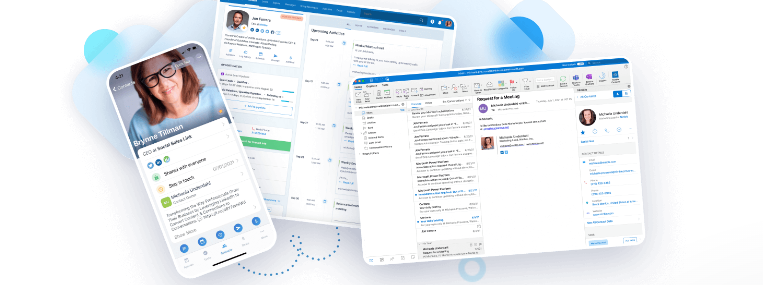First off, I wanted to let you know that you can catch all issues of the newsletter going back to August 2023 here on my website and on LinkedIn. New newsletters are being cross-posted to these site locations.
Today page on mobile – This is the only update, at least that I am aware of, since our last edition. More updates to the Today Page on mobile are apparently planned. Nimble’s next deep-dive webinar is tentatively scheduled for July 10 at 1 PM Eastern. These events will be held monthly.
Coming Soon
There will be integrations with workflows, web hooks, and web forms allowing you to add contacts to sequences from these, probably this month. Sequence templates should also be coming and will include template emails and conditions and Nimble will be adding a calendar interface for selecting specific dates for sending.
Branching, selecting more than just exit successfully or unsuccessfully, is on the roadmap as is the ability to add a contact to a specific step of a sequence. Group message delay sending … looks like it has been delayed:( Taking it off my radar for now.
Adding Contacts to Sequences
Contacts can currently be added to sequences from within the sequence itself, from an individual contact record, and in bulk from a contact listing, for example, by calling up a specific tag.
Adding contacts to a sequence from the contact record is done by accessing the “Sequences” tab on the upper right side of the contact record. This can also be done by accessing this tab from the Prospector extension.
If you are adding contacts as a group, and some have multiple email addresses, be sure to have the address that you want labeled “work-primary” or you will be notified of an error (Nimble does not know which email to use). You can fix those, but it is a pain.
The status of any sequence to which a contact has been assigned or is currently assigned to, can be found on the right side of the contact record. Look for the “Sequences” tab at the top. You are now looking at the individual report for that sequence and it also shows you data (results) for each stage of your sequence, for this contact.
Sequence Reports
Sequence reports are self-explanatory. Using the tabs found at the top. you can choose to look at either Active or Archived reports. From there, choose the sequence that you wish to inspect.
Right under your sequence name, you will see some large colored numerals. These are your key results. Click on any number and a right sidebar will appear showing you which contacts are associated with that result. From this list, you can even choose to select one or more contacts and bulk assign a tag (for example … follow-up) to those records.
You can also drill down on the report via the top filters to just look at active, successful, unsuccessful, or errors. The columns of information displayed, just like with contact lists, can also be customized by order as well as what is to be displayed.
From the report tab you will also see an option to edit the sequence, make it public (available to team members), duplicate it, pause it, or archive it. If you edit your sequence, it will be in draft mode so be sure to hit “Publish.” Finally, individual contacts can also be manually removed from any sequence.
Here is an interesting article that I found on Nimble regarding Email KPIs (Key Performance Indicators). I was struck by the low percentages, but not all that surprised. Maybe my emails don’t suck as bad as I had thought:)
Are you thinking about a CRM? If you would like to explore whether or not Nimble CRM might be right for you, please book a free 30-minute Zoom consultation with me by going to my calendar.
To learn more about our Nimble training and implementation services, please visit our Nimble CRM training services page. Thank you!