In our previous article, we identified and classified our top 300 contacts and began to organize our connections starting with LinkedIn. Today we will repeat these steps for our other social networks. While the only way to filter news updates in LinkedIn would be to hide those connections who you do not want to see, the other major networks are thankfully more accommodating!
One last look
This is also a good time to take another look at your list. Evaluate your other contacts who may not be on LinkedIn but, are found on one or more of the other social networks. Don’t forget about those contacts who may not use social networking at all (might inviting them to join LinkedIn be appropriate?). Also remember that email addresses are typically the glue that holds social profiles together and many people do not use their business email addresses, which is what you likely have, for social networking. This means that you may have to do further digging.[Tweet “Create lists to filter social network noise!”]
Should any of these people be on your list? If so, do you have room to add them or should you be taking a closer look at some of your “C” accounts and perhaps replacing them with these other folks? Get your list as close to final (including being added to your CRM, tagged, and reminders set) prior to moving forward.
Flushing out contact profiles
Start with discovering the additional social profiles (Twitter, Facebook, Google+, or other) for your identified 300 (those matching your buyer persona) only. If you are using Nimble as your CRM, it will attempt to do this for you. If Nimble can make a 95% or better match on a social profile (based on email address and name), it will add that profile to that contact’s record automatically. Where this high probability match cannot be made, Nimble will suggest possible profiles which you can either accept or reject. The worst case scenario would be add that profile URL manually to the record after doing further research to determine those.
One thing that many people will either forget or neglect is that a simple Google search for a person’s name (add a location if known), will yield most, if not all, of that individual’s social profiles. Nimble’s Smart Contacts app is also quite adept at matching profiles to records particularly when this search is conducted from one of that person’s known profile pages. Finally, you will want to ensure that these social profiles are connected to the appropriate Nimble contact.
Create your lists
Being able to filter your news feeds is a critical key element of this program. You simply must have the ability to cut out the noise (updates from people who do not fit your buyer persona) so that you will be able to focus on those who do!
One nice thing about the other major social networks is that people can be on more than one list (circles in Google+). This means that you could have one list for your entire 300 and then separate lists that might show those of your 300 that are customers or prospects or suspects or influencers or referrers. This same rule generally holds true for tagging contacts in your CRM. For example, in Nimble I can call up contacts who are tagged as being both “A” classified as well as “Customers”.
Twitter – There are two types of lists on Twitter, those you create for your own use and those that others create and you may very well be on one or more lists owned by others. Lists that you, or anybody else might create, can be either public or private. Public lists can be followed by anybody. Assuming that the people on your lists are very important to the health and wealth of your business, I would strongly suggest that you make these private and for your eyes only. That being said, your top competitors may not be as bright as you are and it is sometimes entertaining to look at their public lists and finding one named “My best customers”.
If you already have existing lists on Twitter, you can remove them or leave them based on your preference. You will be creating one or more new private lists and you will assign people to their list(s) by visiting each one’s profile page.
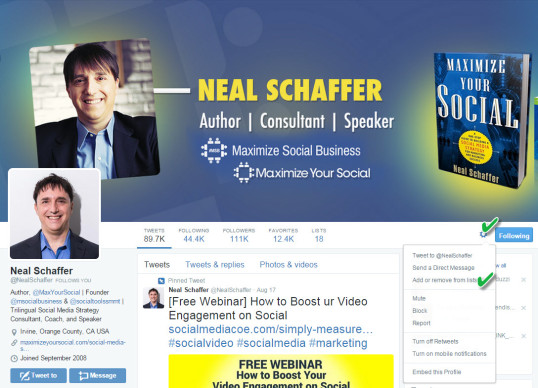
Facebook – Evaluate your existing lists on Facebook, get rid of those without value, and create new list(s). These lists are automatically private. In order to create a list on Facebook, just go to your Friends tab and it looks like this …
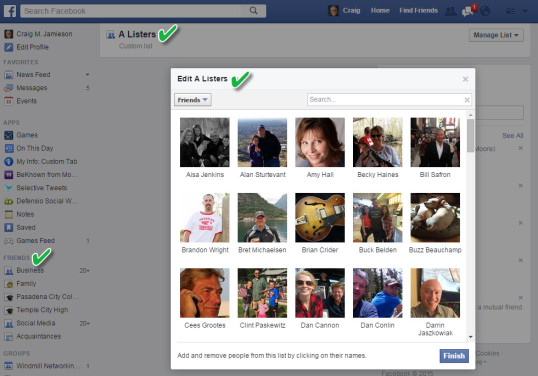
Google+ – As opposed to lists, Google+ uses circles. If you have existing circles on Google+, get rid of those without value, and create your new circle(s). In Google+, this is a drag and drop routine and your circles are private.
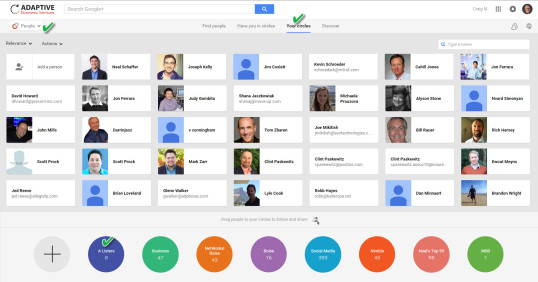
Do the same for any additional pertinent networks (providing that they offer this capability). What you have now created are very quick and easy ways to go to any of the social networks and only look at those updates that are being shared by your top 300 and these people represent those who have the highest likelihood of doing business with your company based on meeting your targeted buyer persona criteria. Nice! in our next article we will begin to monitor these conversations and we will begin our recurring progressive engagement strategy.
Please note – All posts in this series will be tagged FocusedSelling. You will be able to click on that tag at the bottom of any post in the series and all posts in the series, most recent first, will be listed for you. So, if jump in the middle and you want to get started, work from the bottom up. Cutting in line and skipping steps would definitely be ill-advised. #FocusedSelling

